Guest post written by Lauren Taylar
Do you have a Squarespace website, but you’re not sure how to optimize it to give your blog posts the best chance of ranking high up on the Google search results?
Then keep reading because this post is for you!
SEO for Squarespace
But before we go any further, I want to discuss the classic debate of Squarespace SEO.
Many people online will tell you that you need to have WordPress and the Yoast SEO plugin to rank in Google.
“Your website will be easier to find on Google search with WordPress”
“Squarespace SEO sucks”
“Everyone else I see says you’re missing out on SEO not being on WordPress.”
These are all things I’ve seen. And they’re simply false. If you’re still new to trying to figure out what the heck SEO is, here is the simple truth.
SEO is more about the content than the platform. When you search something in Google, its goal is to show you the most relevant and unique content to satisfy what you (aka the searcher) is looking for.
There are dozens of important ranking factors, but when your content and the technical aspects of your website and blog posts are optimized for the keywords you want to show up for, that is what is going to help you move up the search results.
When you are consistently blogging or adding unique and in-depth content to your site around a topic, you are sending signals to Google that the content on your site is fresh, authoritative and relevant. Basically, you’re establishing yourself as an authority on a topic.
Although Yoast is a checklist and can help guide you to optimize your post better, simply having it doesn’t give your blog post some magical fairy dust.
You can still optimize your posts manually.
Phew, we got that out of the way! Now let’s chat about how you can optimize your Squarespace website.
General website settings
Add keywords to your site title
Also known as a title tag, this gives Google a greater understanding of what your site is about. Your business name should come first, then the keywords. If you have a location-based business, including a location is also good to include here.
Don’t overcrowd this area. Keep it short and simple. Your title shouldn’t be longer than 60 characters, or else it will cut off.
Here is a common structure to follow: Business name | Keywords | Location
You can find this under Design, then Logo & Title.
Add a site meta description
A meta description doesn’t have anything to do with ranking, however it clearly tells people what they will expect from clicking to your site. Make sure the meta description is updated under your website settings as well as each page.
You can find this under Marketing, then SEO, then SEO site description.
Turn on SSL
SSL is a layer of protection on your site that prevents people from stealing information or trying to hack into your site. For that reason, Google favors sites with this extra layer of security.
SSL certificates are automatically enabled for domains registered or transferred to Squarespace, third party domains that are connected, subdomains and built-in domains.
You can double-check that your SSL certificate is active by going to Settings – Advanced – SSL. Make sure that “Secured” is checked off.
Clean up your page URLs
The pages of your site should be clean and optimized. This means no extra words in an attempt to keyword stuff and removing any numbers or letters that may have accidentally populated there.
Don’t do any of these:
- www.yoursite.com/work-with-me-online-business-coach
- www.yoursite.com/workwithme
- www.yoursite.com/workwithme-1
It should be www.yoursite.com/work-with-me
Just as you would add spaces when typing something into the Google search bar, your URLs need to have dashes so that Google can understand the separation of words.
Blog settings
Optimize your URLs
Blog posts will automatically be published with a date. You can manually remove them each time, but you can make this quick fix in the backend to avoid this. This is important because the day, month and year take up extra room in the URL when they’re not necessary to have.
Under Settings – Blogging, you’ll see the blogging URL format as %y/%m/%d/%t. You’ll want to remove the front so that it only showcases “%t,” which is the blog post title.
You also want to optimize the URL with keywords from your blog post title. You can copy and paste your blog post title into the URL area, and then remove the fluff and transition words.
For example, if you’re blog post title is “5 Ways to Find Clients Online as a Virtual Assistant,” the blog post URL could be www.yourdomain.com/blog/find-clients-online-virtual-assistant.”
Turn on your comments
You want to have your comments turned on. You can either make this uniform across your whole blog or turn them on for specific posts. You can also choose to approve comments before they’re published on the page.
This is important because when someone adds a comment, it gives something new for Google to crawl. It shows Google that this page is being refreshed with new content and therefore relevant over time. Many posts that are years old stay at the top of the rankings because people are continuously visiting the post and leaving comments.
You can turn your comments on under Settings – Blogging – Comment Settings
Turn on AMP
AMP stands for Accelerated Mobile Pages. This helps your blog posts load quicker and enhances the mobile experience.
You can turn this on under Settings – Blogging
Add tags and categories
Categories are the higher level types of content. You should only include 1-2 per blog post. For example, a health coach might have different categories like weight loss, mindest, and nutrition.
Tags are more of the granular pieces of the blog post. You can include the various words or phrases used throughout your posts. You don’t want this to look spammy, so I’d suggest keeping the number of tags per post between 5 and 15.
You can add these under the individual settings for each blog post.
Optimize your images
If the file name of your image is something random like “IMG_0732,” rename it to include keywords. You can also change the file name once you upload it to Squarespace, but I like to do this ahead of time to ensure it’s set to go.
For most images on Squarespace, the file name of the photo will also appear as the alt text. Alt text is helpful for people who are vision impaired because its purpose is to tell the person what the image is.
You also want to reduce the file size of your images so that they don’t slow down the site speed. JPEGmini is a great tool to do this. Keeping your images under 500KB is optimal.
Write quality content and structure your post correctly
When writing your content, focus on the user. Write for humans, not for Google.
Here is the distinction…
While you are writing for humans, you are packaging your post for Google.
Include keywords in important areas like your title, in the first sentence or paragraph, throughout the post, and in the sub headings (H2, H3) only when it appears natural.
If you read the blog post out loud and it sounds strange, then you need to change it up.
Break up the main topics of your post with your Heading 2 tag instead of bolded text. Don’t be afraid to use Heading 3 or Heading 4 as you dive deeper into your content.
Focus on quality over quantity. It’s better to write a 2000 to 3000-word blog than 4 500-word blog posts. Remember that Google is looking to showcase the best resources on page 1.
Add internal links to other blog posts you’ve written that are relevant and don’t be afraid to add external links, which are links that point to other websites, that would add to the quality of the post.
There you have it! Those are the necessary steps you should take to optimize your Squarespace website and blog posts.
Here’s a quick recap:
- Add keywords to your site title
- Add a site meta description
- Turn on SSL
- Clean up your page URLs
- Optimize your blog URLs
- Turn on your comments
- Turn on AMP
- Add tags and categories
- Optimize your image file name and reduce its size
- Write quality content and structure your post correctly
After reading this, I hope you feel much better equipped to apply SEO to your website!
What was your biggest takeaway on SEO for Squarespace? Drop a comment below!
Lauren Taylar is a brand designer, Squarespace website designer and SEO strategist for powerhouse coaches and creatives who want to professionalize their business, ditch the tech overwhelm, and create an evergreen lead generation machine. Lauren combines her professional background in the SEO industry with her passion for design to help her clients stand out, get seen, and make bank online. You can learn more about her by going to laurentaylar.com.
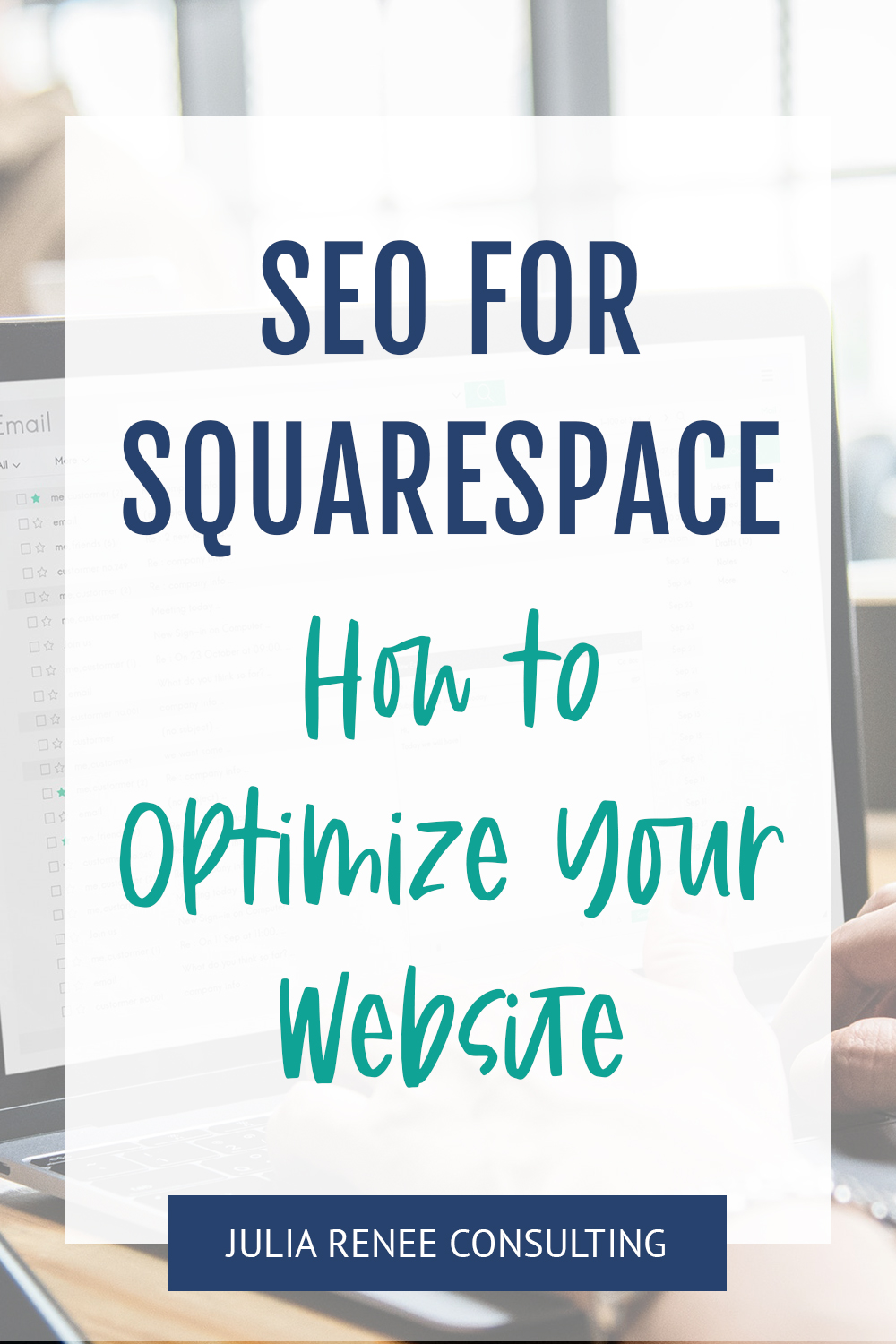

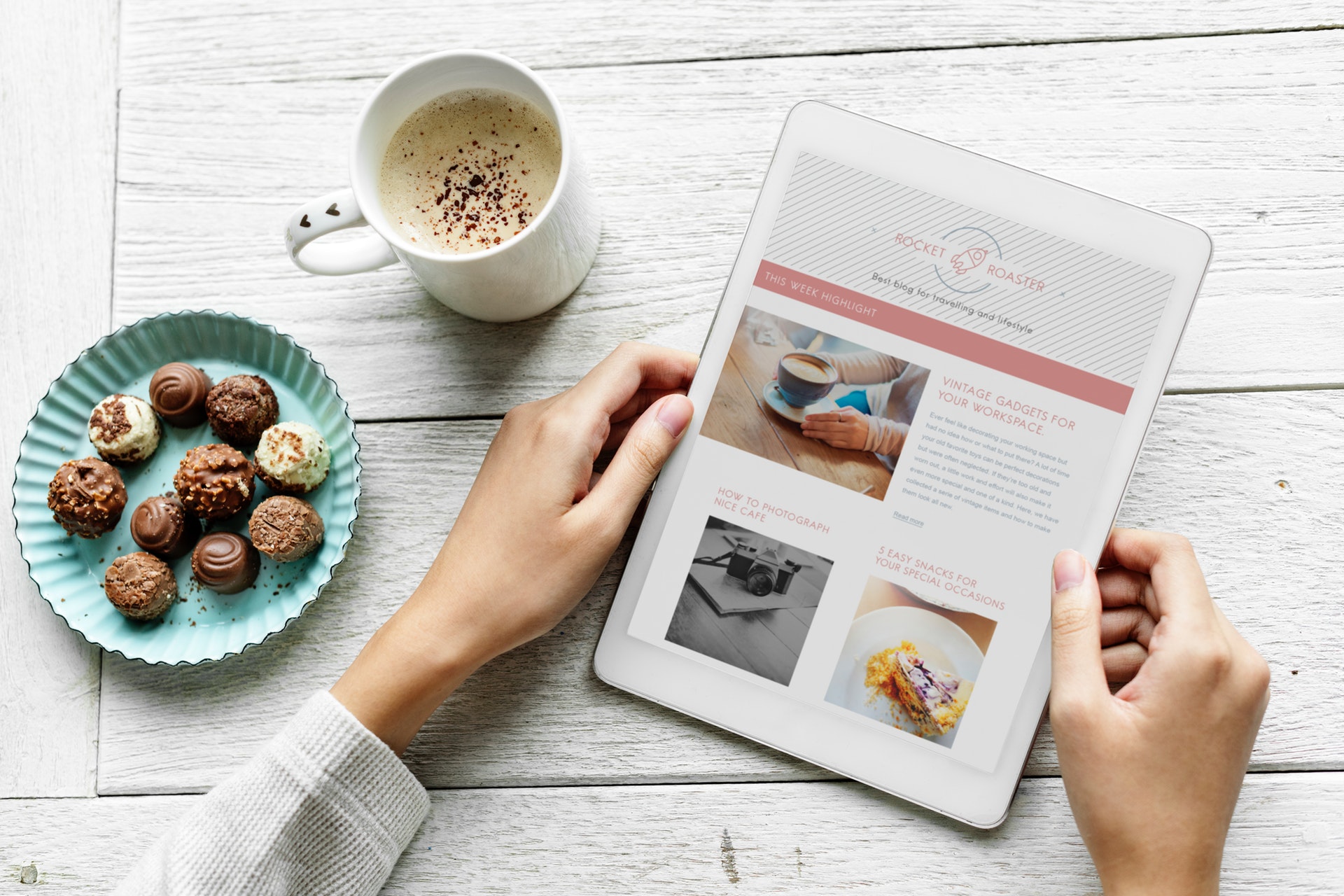

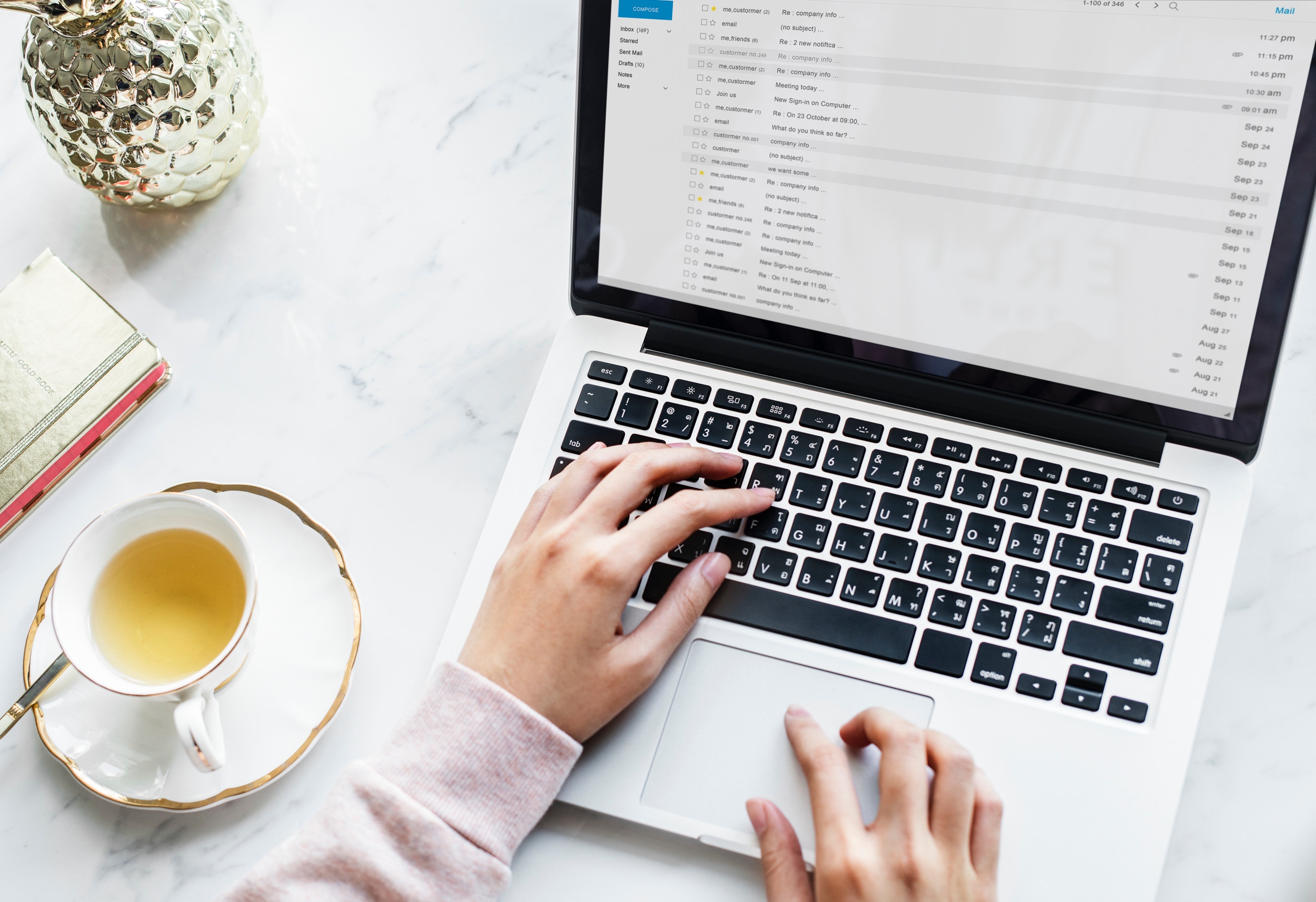

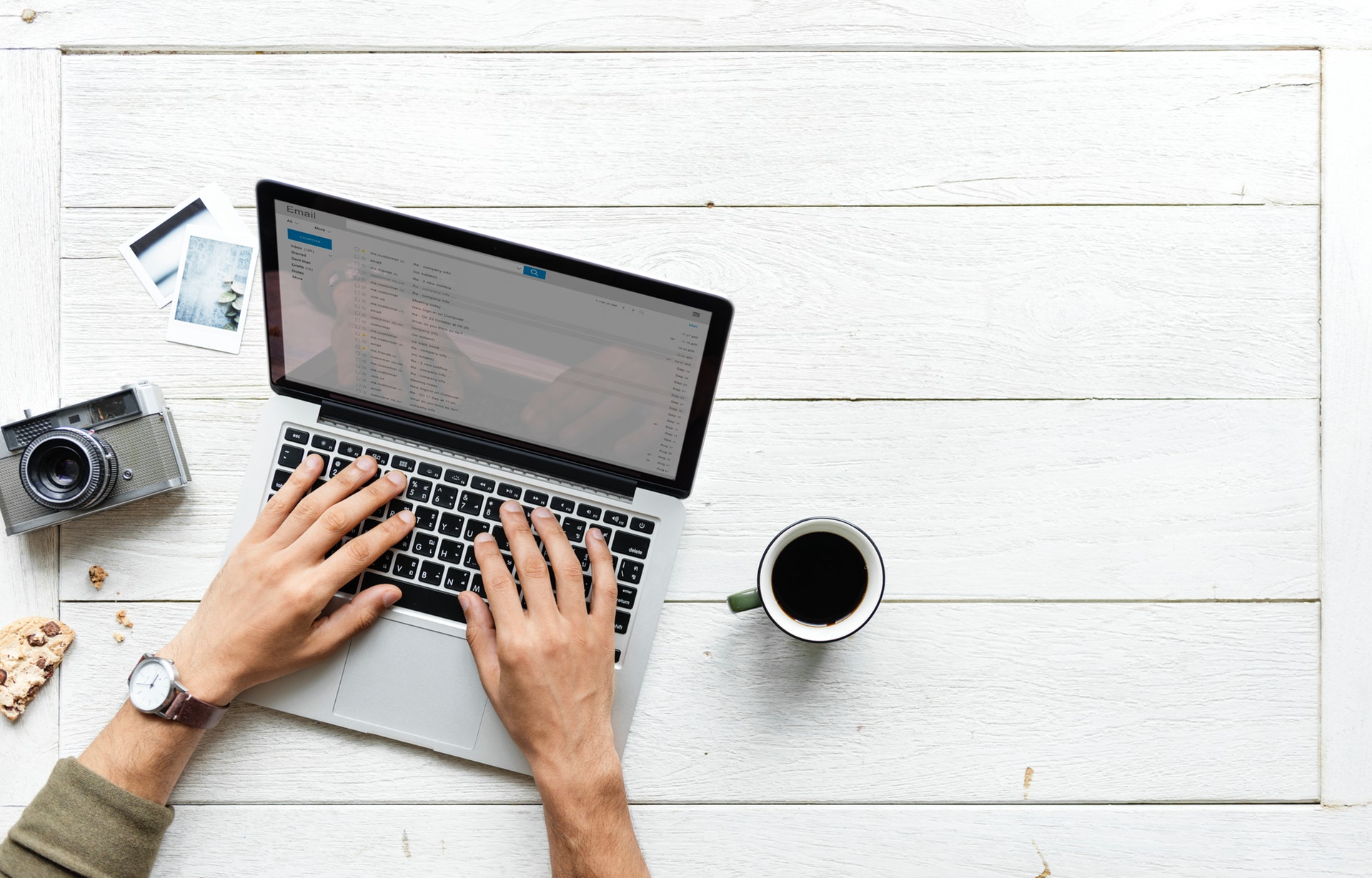

Great tips for SEO for Squarespace!
Thanks!
Thank you so much for all the tips — this is so helpful!
I’m glad it’s helpful!
Such an insightful reference for SEO on squarespace!
Thanks!
I definitely fell for this when I created my website, Looking back I see its not true. Thank you for sharing all the SEO tips.
There are so many misconceptions about SEO so you’re not alone!
Amazing information shared on squarespace seo optimize which is very helpful for me and specially in my project about it. Keep it up and thank you for it.
I’m glad it helps!