You’ve set up Pinterest for your small business- yay! Now it’s time to get started with Tailwind to really grow your account AND get your time back from manually pinning (because I know you’re a small business and don’t have time for that!).
If you’re still getting your Pinterest account set up, check out my posts How to Use Pinterest for Small Businesses: 9 Easy Tips to Get You Started and Pinterest Strategy Tips for Small Businesses to help you get started!
If you are ready to use Tailwind to grow your account, I’m going to go over how to use Tailwind for your small business’s Pinterest account so you can let it take care of the heavy lifting for you!
What is Tailwind?
Before we get into how to use Tailwind, let’s go over what Tailwind is. It’s a scheduler specifically for Pinterest (although it does have an Instagram scheduler, too). It’s the ONLY scheduler approved by Pinterest, so you know it’s a great tool. Just like an social media scheduler, it lets you schedule out pins in advance so you don’t have to manually pin every day (because you do need to be pinning every day, and once your pins are scheduled out, you can let it run without having to touch anything! Tailwind is a HUGE time saver, which is amazing if you’re a busy small business owner like me.
So that is Tailwind in a nutshell. It does have some other tools and perks that I’ll be going over next!
Getting started with Tailwind
Once you create an account, you’ll need to connect it to your Pinterest account so it can pin on your behalf. Tailwind will take you through the steps of logging in through Pinterest, and you’ll be good to go. Next, Tailwind will walk you through the different areas of the platform, and it’s really easy to get the hang of it.
After getting familiar with Tailwind, it’s time to fill up your schedule! Tailwind automatically schedules pins on the optimal day and time for engagement with your followers, but you do have complete control if you want to change up the schedule, it’s up to you. You can also create your pins directly in Tailwind, and you can add your pin title and description there.
Using Tailwind Smartloops
Tailwind has a Smartloop feature where you can set popular pins (or pins you want to give a boost) to be repinned automatically at optimal times. You can set up multiple loops to keep pins in specific topics together, and you can also create short-term loops for pins that are seasonal.
Smartloops are great for boosting your popular pins, but you want to make sure you don’t just “set it and forget it” (especially since Pinterest is valuing brand new content so much right now). Check to make sure your Smartloops are bringing you the traffic you want, and if it isn’t, swap out some pins to bring new life to your Smartloops!
Joining Tailwind Communities
If you’ve been on Pinterest for a while, do you remember how popular group boards were? The idea was that people with similar interests would pin their things on Pinterest, and everyone would pin each other’s pins to their own boards. It was great in theory, but people would just add their own pins and there was no accountability.
So Tailwind took the concept of group boards and made it better with Communities! You can join Communities (formerly called Tribes) in similar niches as you and share each other’s content. Each Community sets its own rules for how many pins you can add vs. how many pins from other people you need to share, and Tailwind keeps track of your ratio. So everyone is held accountable for following the rules. It also tells you which pins of yours are getting the most pins in each Community and even which pinners in the Community are sharing your content the most.
If you are worried about pinning content from competitors, find Communities that are in a similar niche (but make sure you still fit the type of pinner they want in the group). For example, if you are an interior designer, maybe look for groups that are more about home decor or furniture instead of groups just for interior designers. You can still find people with similar interests and Pinterest accounts without needing to pin direct competitors if that makes you nervous.
If you don’t find Communities that are quite what you’re looking for, it’s easy to create your own! You can invite friends in your industry to join, and you can set whatever rules you want to.
Setting up your strategy
So now you have lots of content you can schedule out on Tailwind! I get asked a lot how many pins you should be pinning each day, but it really depends so you’ll just have to play around with it. If you have been writing blog posts for 10 years, you’re going to have way more content to pin each day than someone who has just started a website. The important thing is that you are active every day; the number of pins each day don’t matter as much. So play around with it, and you can always add more daily pins to your schedule!
Once you start scheduling pins, you can “shuffle” them and “lock” them. If you pin a ton of pins on one topic at once and want to spread them out, you can “shuffle” them so they’ll get spread out across your scheduler. If you want a pin to be pinned on a specific day or time, you can “lock” it so it won’t get moved around. I “lock” my own pin to be the first pin Tailwind pins for me each day so that is the first pin that my followers see. This also ensures that you will have at least one pin of your own pinned each day if you decide to “shuffle” your schedule.
You can schedule out as far in the future as you would like, and I recommend scheduling out a month in advance to start off with. It will probably only take you an hour to add your own content and schedule content from your Communities for a month, so it will save you a lot of time if you’ve been manually pinning every day!
Outside of the content within Tailwind, you can schedule whatever you would like! Download the Google Chrome Tailwind extension, which works just like the Pinterest extension. Whenever you hover over an image on a site (or a pin on Pinterest), the Tailwind icon will pop up and you can schedule a pin! So you can schedule from pins in your Pinterest feed, business websites that you like, and your own pins that you want to repin. You can also use the Tailwind extension to add pins to a Smartloop or a Community!
Tailwind pricing
Alright, let’s talk about money. You do get a free trial of Tailwind for a month if you want to test it out, and after that, the lowest plan is the Plus plan at $15/month. I use this plan for my own account and most of my clients. If you want to be able to join more Communities (you are limited to 5 Communities on the basic plan) or schedule more than 400 pins per month, you can upgrade your plan.
If you want an additional free month, you can use my referral link (at no extra charge to you) when you upgrade to the Plus plan!
The time that Tailwind will save you from needed to manually pin every day is worth every penny! Now you can focus on other things in your business and writing more content 😉 Not only does it save you time, it can really help your Pinterest account and business grow! Tailwind takes care of pinning at the optimal time for you, and your pins can spread more from people pinning them from Communities. All of my clients’ Pinterest accounts have taken off with Tailwind, so it can be a great tool for small businesses.
If you have any questions about how to use Tailwind for your small business or just want to hand off the management of it, shoot me a message!
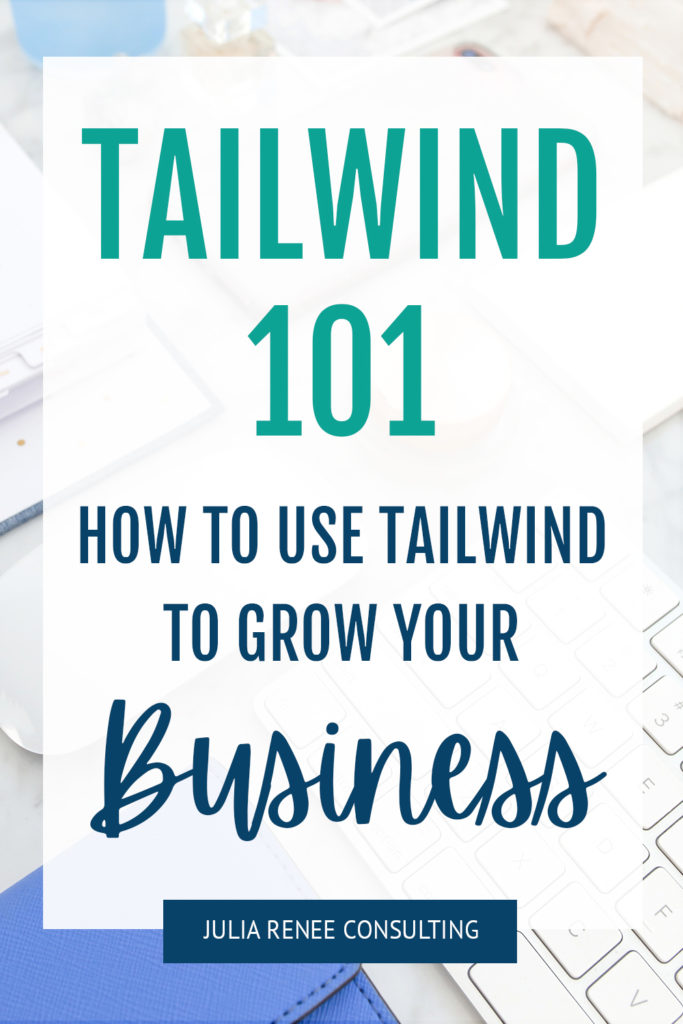
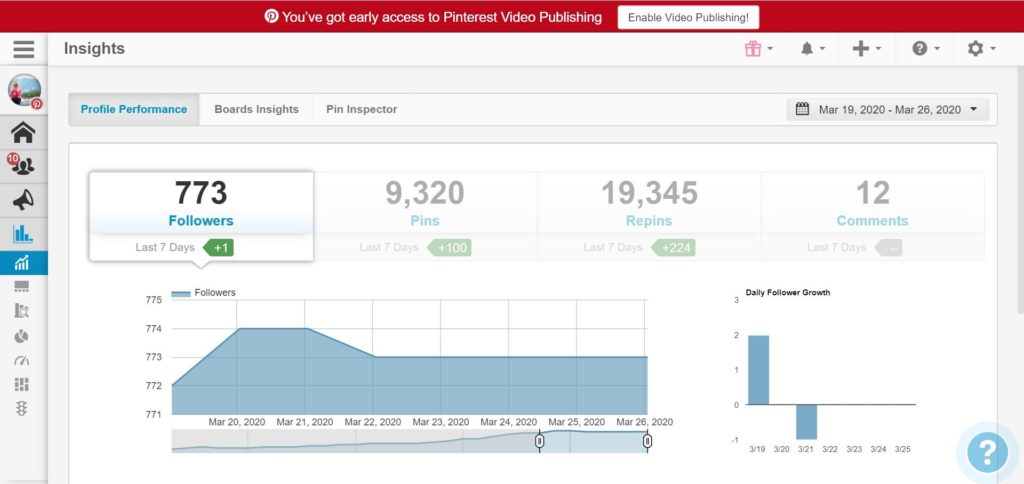
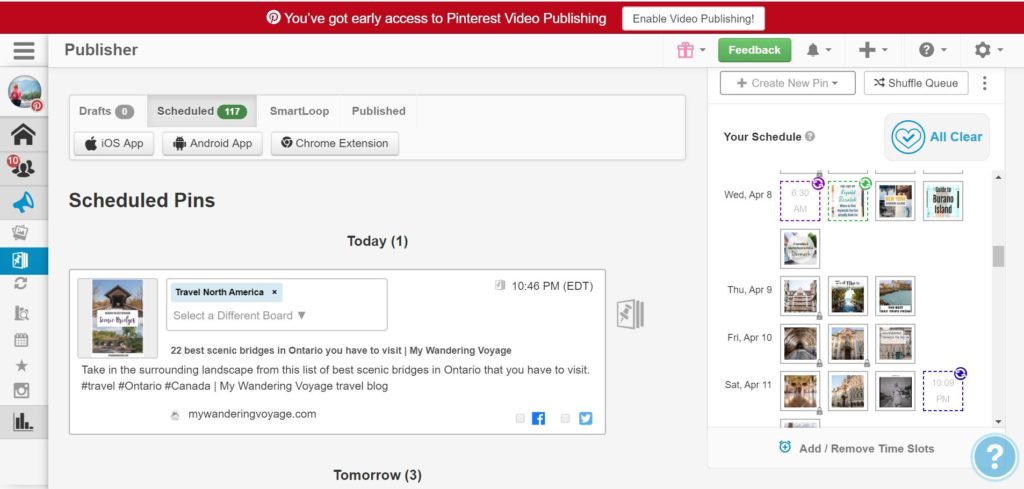
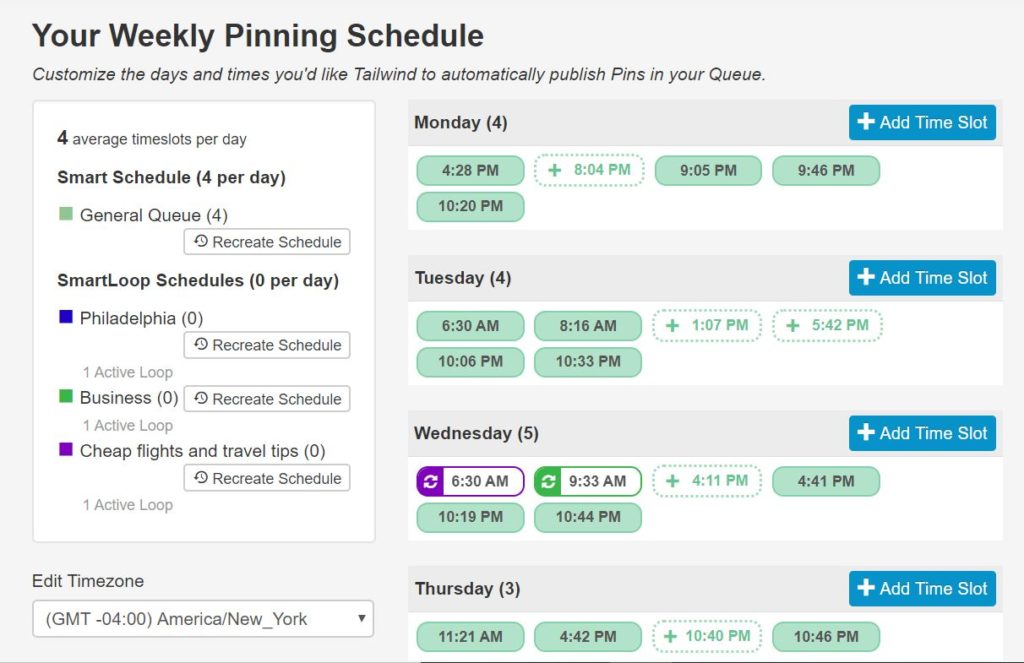
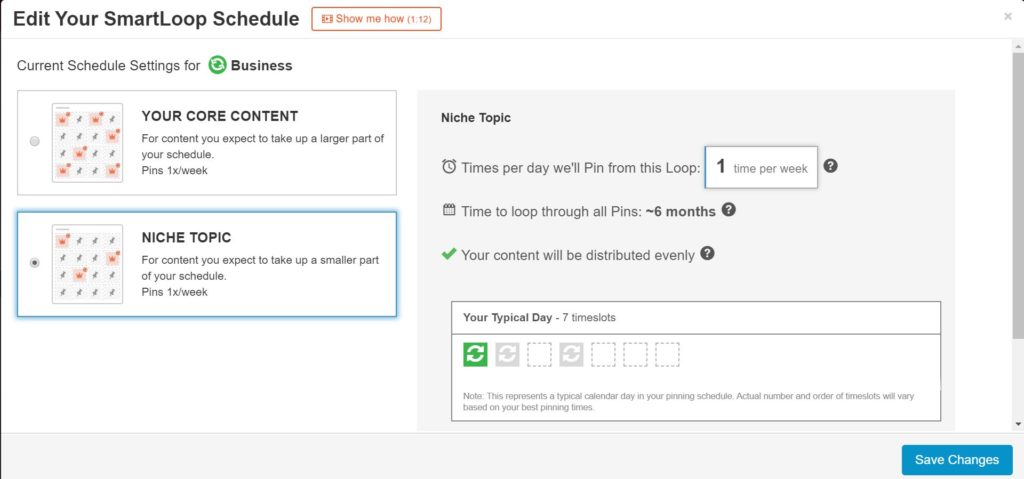
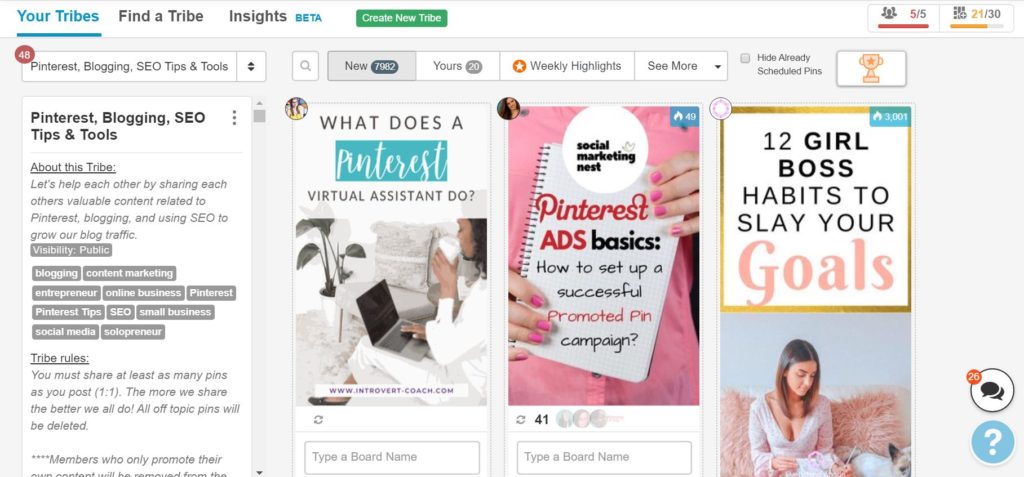
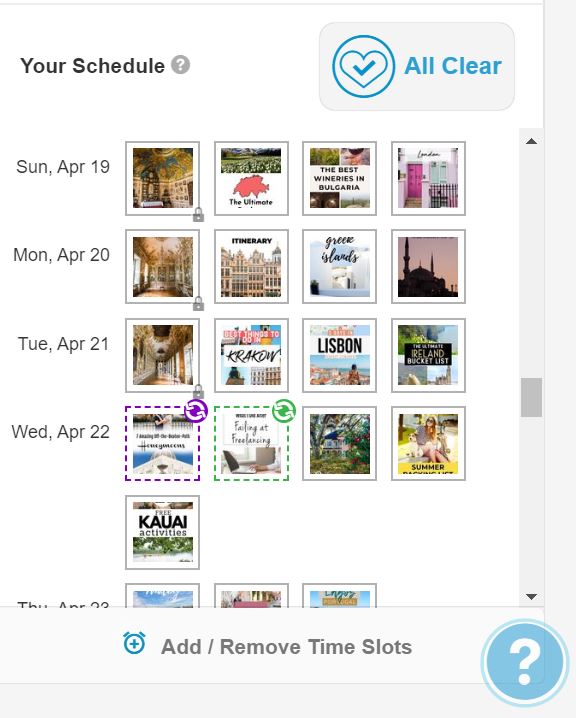
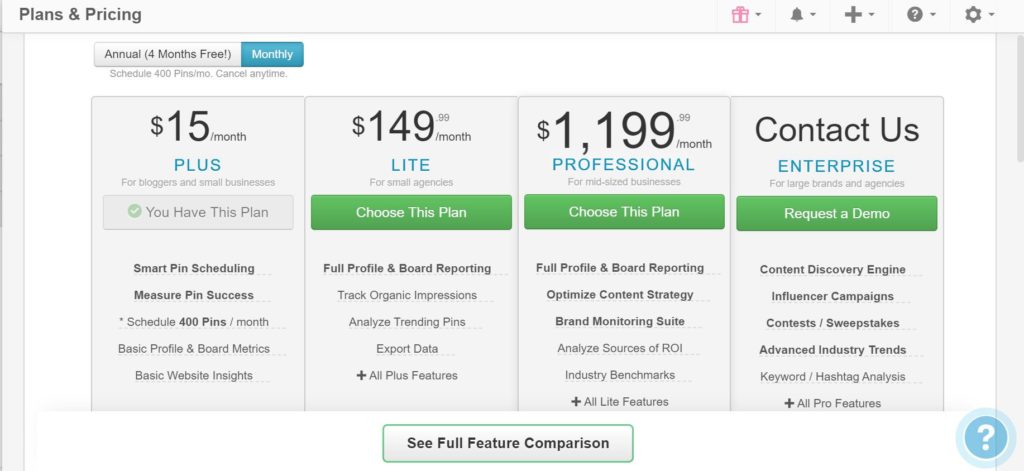
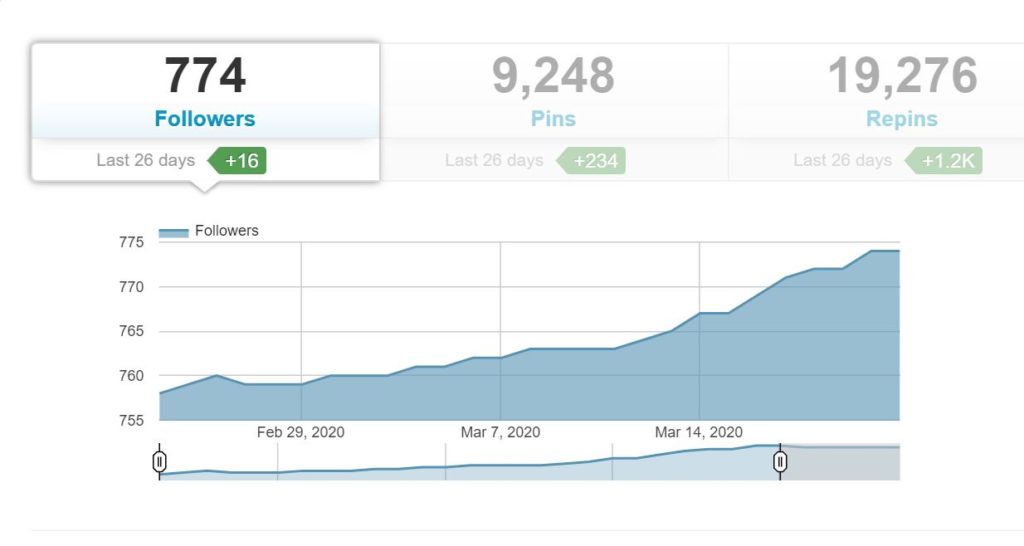
Thanks for breaking down Tailwind! We use Pinterest so super interesting to read to how we can improve!
Tailwind can be such a time saver for Pinterest! 🙂
pinterest is already starting to improve my SEO rankings and drive traffic to my blog posts! yay for tailwind!
Yay! 🙂
I love tailwind!
It’s the best!