Most of the business owners I work with and talk to understand the importance of Google Analytics, but the majority of them don’t know anything about Google Search Console. So if that’s you, you’re not alone!
I think Google Analytics gets a lot of attention because it has SO much information, and you can track exactly who your audience is and how much traffic you get from different social media channels. But if you’re ready to get serious about growing your business with SEO, you really need Google Search Console! If you’re not ready to dive into Google Search Console today, that’s totally fine, but I highly recommend getting it set up right now so you’ll have data to look at when you’re ready because like Google Analytics, it isn’t going to track back data (if you need help setting it up, Google Search Console has a helpful guide).
If you are ready to dive in, let’s get started with my top Google Search Console tips for small businesses so you can see how it can help you grow your business!
Easy Google Search Console tips for businesses
So first, what is Google Search Console?
Before we dive into Google Search Console tips for businesses, let’s go over what it is exactly. A lot of people think that Google Search Console (GSC) is the same thing as Google Analytics (GA), but they’re actually pretty different, and yes, you need both! Like I said before, GA tracks EVERY LITTLE THING for your website- where your audience is coming from, which pages and posts they visit, how long they stay on your site, how old your audience is, where your audience is located, and the list goes on and on.
GSC has a much more narrow focus, and it’s really only about your traffic coming from Google, plus some things that help Google navigate your site, like your sitemap and checking for link errors. You’ll get information like how you’re ranking in Google and what keywords are bringing people to your site.
So that’s the general information, and I’ll give you more specifics with my tips!
Submit a sitemap
Google Search Console defines a sitemap as “a file where you provide information about the pages, videos, and other files on your site, and the relationships between them. Search engines like Google read this file to more intelligently crawl your site. A sitemap tells Google which pages and files you think are important in your site, and also provides valuable information about these files.”
So basically, a sitemap takes alllll the information from your site and condenses it into one file for Google to read and understand your site better.
The best news about a sitemap is that you don’t have to create it, your site can do it for you! Depending on which website platform you’re on, the link for your sitemap will be different, so you just have to Google what the sitemap link is for your platform and then submit the url in GSC.
For example, if you’re on WordPress using the Yoast plugin, your sitemap url will be “yourwebsite.com/sitemap_index.xml.”
Check for errors
If you’re just adding GSC now and submitting your sitemap, it might take a little time for Google to crawl your site and find errors. They will send emails with new errors that they find, so you don’t need to go check every hour or something. If you do want to check, you can find errors under Coverage. Be sure to see what is under “Excluded,” too so you can check for things like 404 errors.
If you do have errors on your site, don’t freak out. Check to see what the error is because it might not really be an error! For example, a few months ago, I started getting emails from GSC with lots of errors with my category pages. I checked, and my category pages were all working fine. So I clicked the button to tell Google to check again, and all those errors disappeared.
Another common error I see is for websites that have shops set up, and the cart and account pages aren’t able to be indexed. But that’s actually a good thing! You would much rather have important pages like your Services or About pages ranking at the top when someone searches your business. So don’t worry about Google not indexing pages that you don’t want to be ranking.
If you do have an error that is a real error, GSC will tell you what it is. Follow the steps it tells you and then resubmit the page to be indexed, and it’s usually an easy fix. You may need to remove a noindex tag or set up a redirect to fix a 404 error. If you have something more serious and none of your pages are able to be indexed, contact me and show me what’s going on or reach out to another expert for help.
Check the mobile usability
More and more people are using their smartphones to view websites (and it’s becoming more of a ranking factor for Google), so it’s really important that your website has a great mobile version!
The Mobile Usability error checker in GSC is pretty new, so hopefully they’ll be able to expand on this feature in the future. But it’s just like the error checker for your website, you’ll be able to see if your site pages are mobile friendly or if Google doesn’t think some or all of your pages are mobile friendly.
If you find that your site isn’t mobile friendly and want to make a change, I recommend switching to Showit! I wrote a whole post about SEO for Showit and included information about Showit’s mobile versions if you’re interested in making the change.
Dive into your keywords
This is my favorite part of GSC! GSC will tell you the exact keywords that are bringing people to your site. How cool is that??
The reason that I love this so much is because it can provide incredible value for businesses and you can see if you’re reaching the right people. Plus, it can give you some great ideas for content to create!
First, look through the “queries” and look at the “clicks” that they are getting to bring people to your site. Do the queries/keywords match what you want to be ranking for? I recently worked with someone who had her website for several years and had completely changed what her business was about, but she was still getting tons of traffic for her older content. If that’s the case for you, you might need to delete content that doesn’t match who you’re trying to reach anymore, or see if you can change it to make it more in line with your business now.
Next, look at the “impressions.” Impressions are the number of times your site appeared in search results for that particular query. This is important to look at because I sometimes see a big disconnect between clicks and impressions, which can happen for a variety of reasons. One client I was working with was ranking for a keyword, but she was only getting 10 clicks per 12,000 impressions, which is a huge difference!
If you’re seeing something like that, it could mean that your title or meta description aren’t captivating (or aren’t even set so Google is just pulling gibberish to fill in the meta description), your content and keyword aren’t matching with the user intent (for example, they’re looking for the definition of “copywriting” and your blog post is about “the benefits of good copywriting”), it isn’t clear to Google what your page or post is about so it’s ranking you for a keyword that doesn’t really match, or it could be a variety of other reasons. So dive into your content and see if you can find a disconnect there.
A big reason that I love checking out the keywords in GSC is that it can give you great ideas for content to write about! You’ll see that Google will rank you for keywords that you weren’t exactly targeting, so it could be an indication that you need to write content for that.
For example, on my travel website, I have a post about an itinerary for 4 days in Philadelphia. I get a lot of traffic for that, and Google is also ranking me for “5 days in Philadelphia.” Since that is a topic that people are interested in, I should write a blog post to get even more traffic for that keyword! So see what you’re ranking for and what people are interested in to help you plan your content.
Set goals and track your progress
If you’re not seeing the traffic from Google that you want to have, don’t worry, things can improve with time! The first thing I recommend doing is setting some goals. Are you trying to rank better for a particular keyword? Are you trying to improve your click to impressions ratio? Figure out what your goals are and start doing the work on them! (If you don’t know where to get started with SEO, check out my post 5 Stress-Free & Easy SEO Tips for Small Businesses)
After you get going, check your progress to make sure your efforts are working. Check your clicks, impressions, and average position to see if things are increasing with time. You can compare data from month to month to get a good view of your progress!
There’s a lot more you can check out, but these Google Search Console tips will get you started! Contact me if you have any questions or need any help with your account 🙂
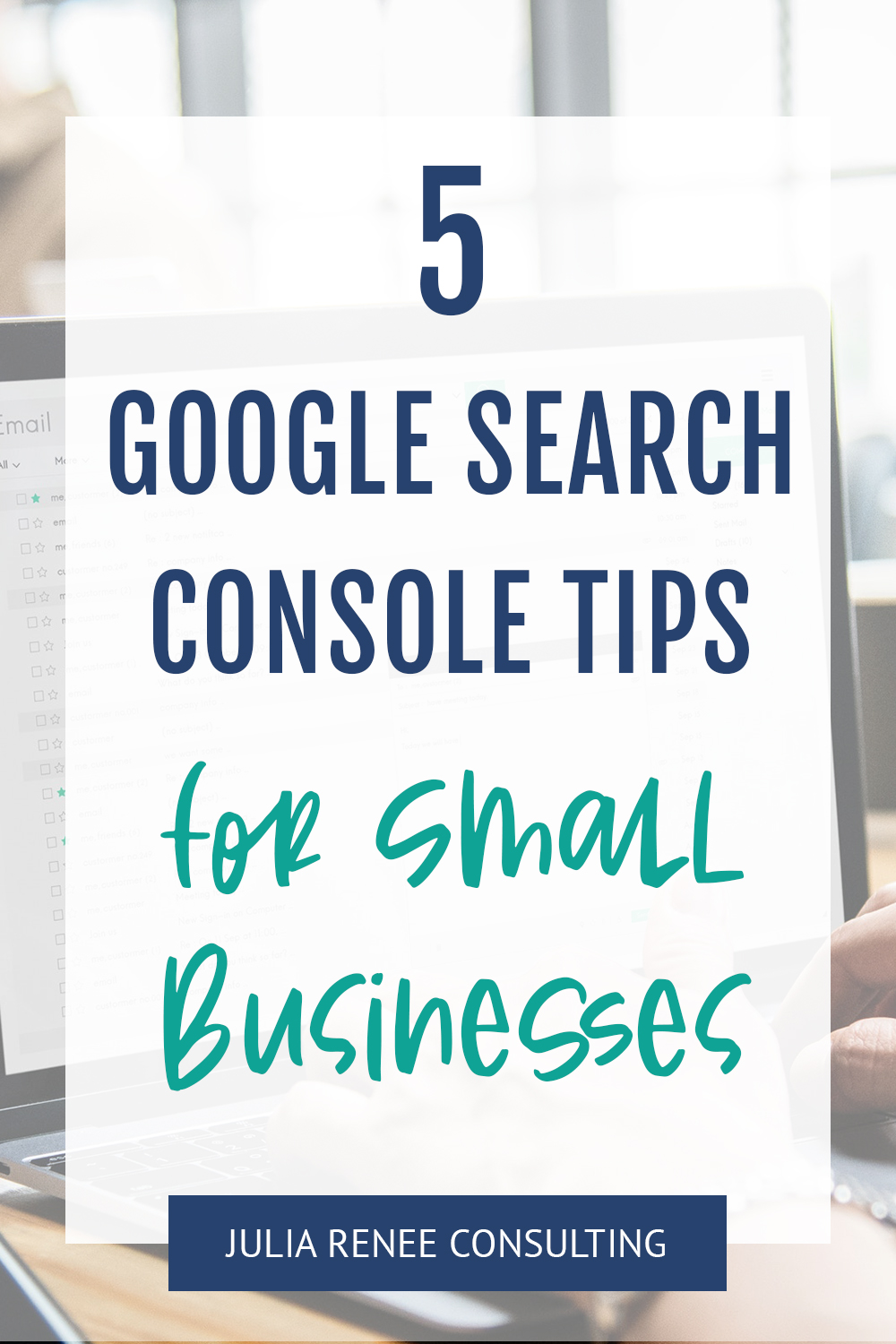

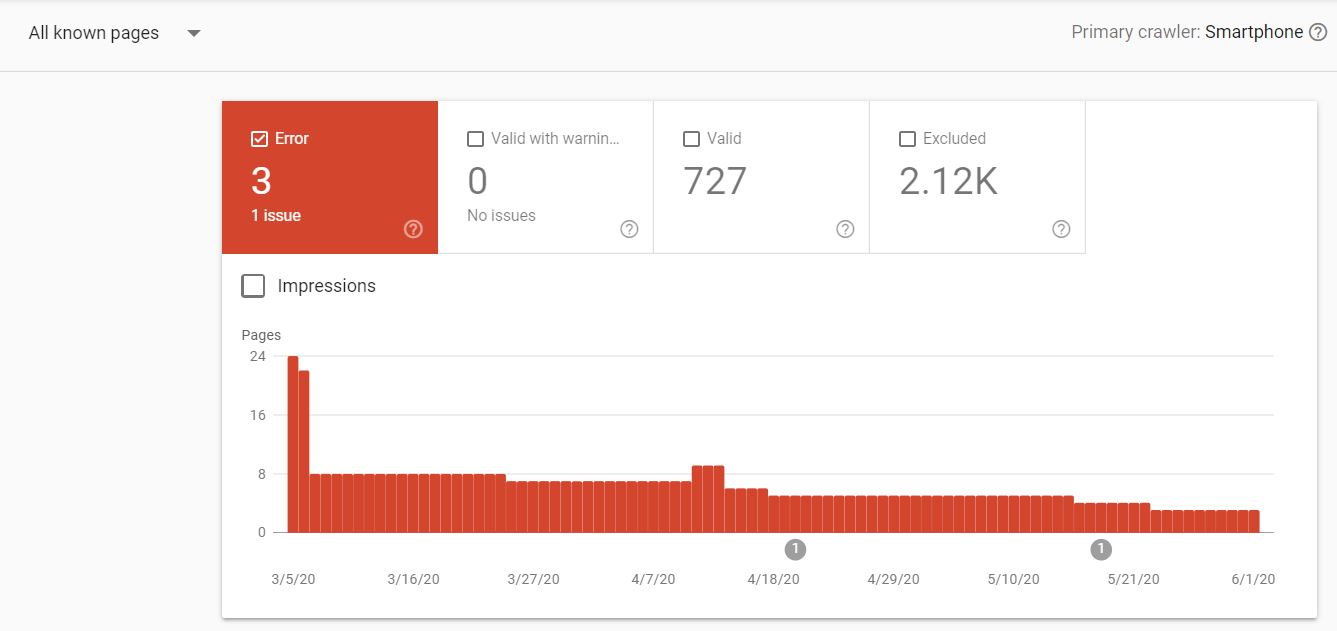
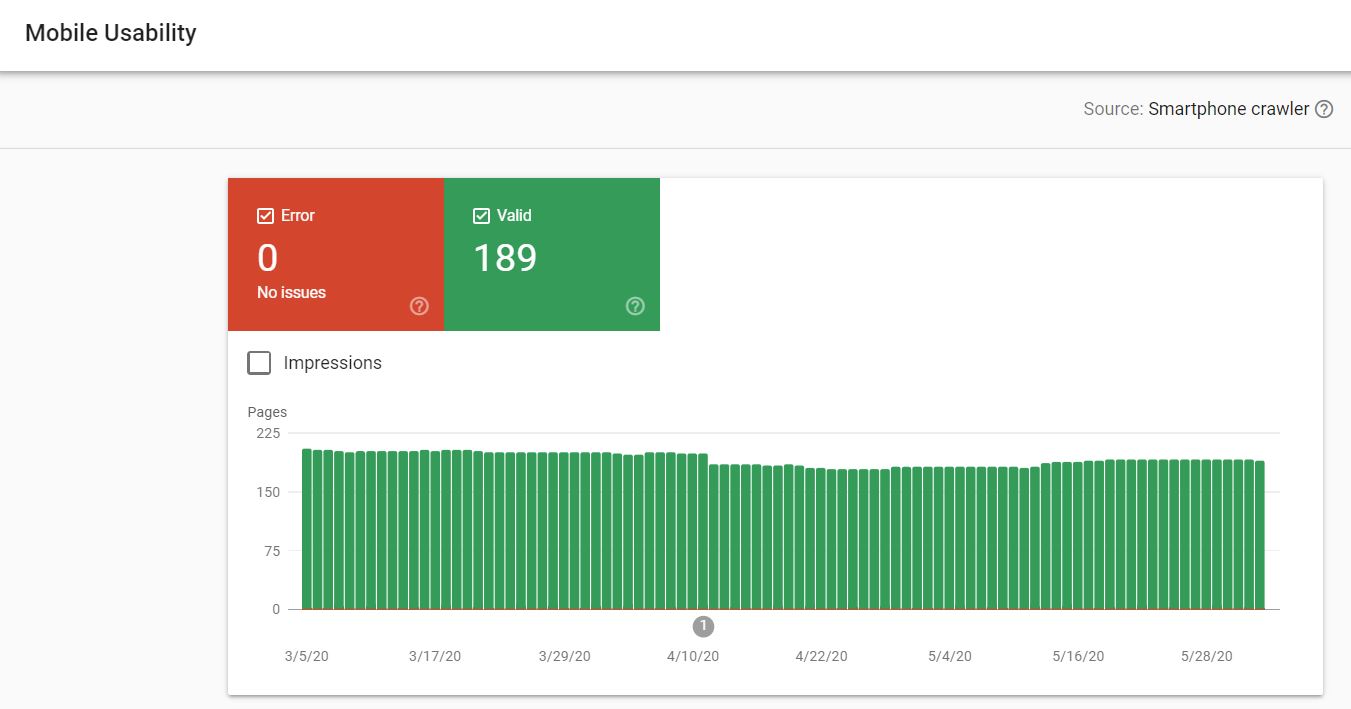
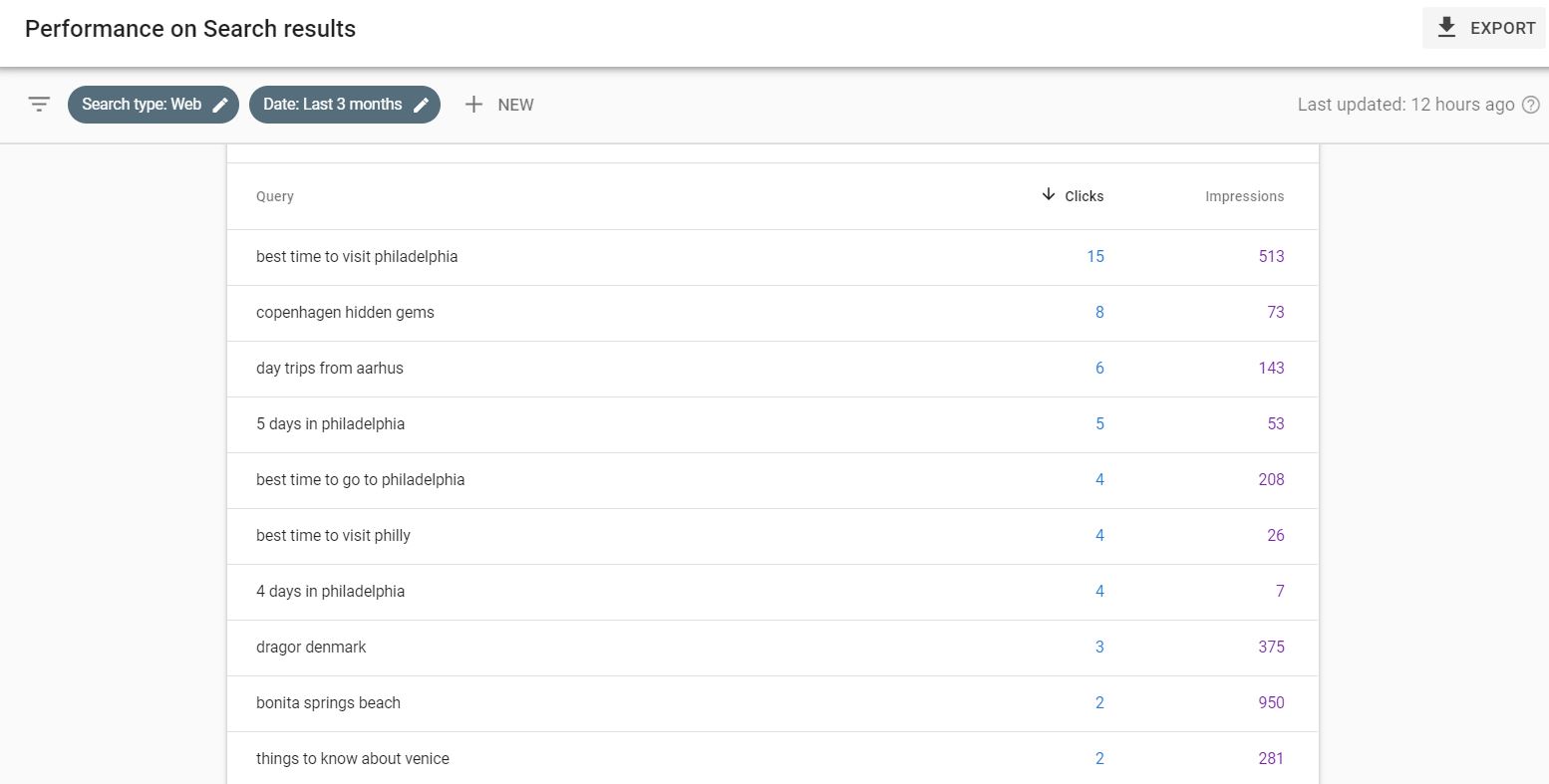
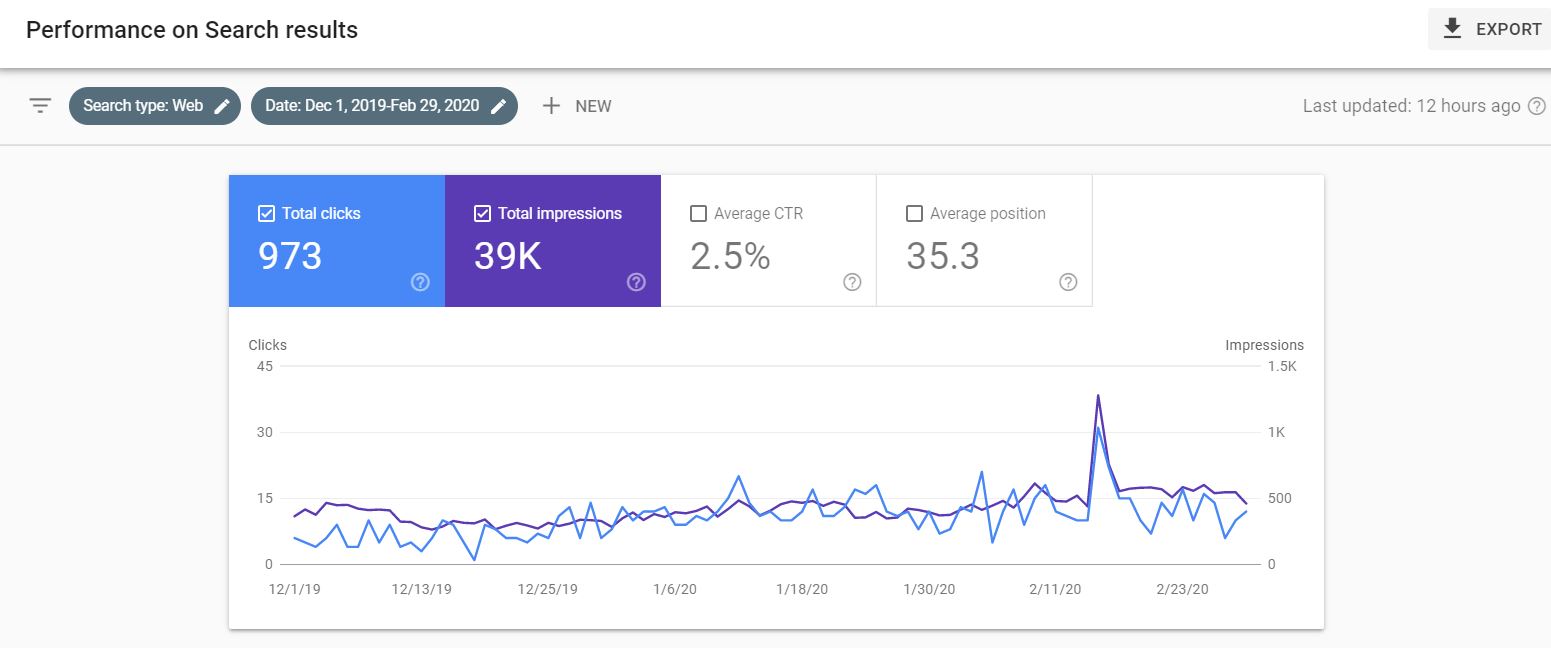
Great article!!! can you give me the details about sitemap?
Thanks! The sitemap url will depend on your website platform, so you can Google what the sitemap url for your website is. If you’re on WordPress, a plugin like Yoast will create a sitemap for you. Hope that helps!